Want to use your computer more efficiently? Think you know everything about him? Read our 25 computer tricks that will save you tons of time It will be interesting. Let's start!
25 cool internet and computer tricks
If you are an internet marketing or online business owner, then you spend a lot of time at your computer. Sometimes you notice that your actions are not keeping pace with your thoughts. With action, even a PC does not have time to work as fast as your mind.
For example, in your mind, you have already sent a letter to a client or partner, and your fingers are still tapping the keys: you enter your login from the mail, since you launched the "cleaner" yesterday, move the cursor using the Tab key or the mouse, enter the password. Want to get things done faster? The following tricks will help you.
1.1. We remove unnecessary load on the system
Frequently downloading some programs (Steam, for example), they settle in Windows startup. Moreover, every time you turn on your computer, these programs run in the background, taking away valuable resources, often unnecessarily. To make it easier for your PC, they need to be turned off.
How Example -
Step1 - Start the task manager (for XP, 7 - WIN + R , write the command " msconfig ", for 8.1, 10 - CTRL + SHIFT + ESC ).
Step2 - In the "Startup" tab, remove unnecessary items, except for antivirus. In some cases, you can stop it too.
2. What to
do if you accidentally close a browser with many open tabs
Each browser has a similar item in the menu window “Restore previous session " (in Mozilla Firefox). By clicking on it, you will get all your open tabs back. In Google Chrome, this item can be found in the menu by clicking on "History" and selecting "Recently Closed".
3. How to
recover deleted text in Word
Many programs on Windows support the CTRL + Z keyboard shortcut. This combination will allow you to return a part of the deleted text, undo an incorrectly drawn part in graphic editors. It simply takes your actions one step back. Try this trick. He's very helpful.
4. Your
mobile computer will charge faster
If you select airplane mode in your laptop, it will charge more efficiently. In this case, all technologies that are connected with the Internet and the network will be unavailable (Wi-Fi, Bluetooth). As you know, they consume most of the battery charge.
5. How to
Change IP Address on Internet
You need to prevent other sites from determining your location or change your real IP from outsiders - use the HOXX Browser VPN. You can install it as a browser extension. its totally free for basic use for Google chrome and Mozilla Firefox.
6. Search words
in page on browser
We often have to search the browser for specific information. But we do not always quickly find what we need. This is due to voluminous texts that have to be re-read. Press CTRL + F in any open browser. Typically, a page search box appears at the bottom of it. Enter what you need into it. And in the window, these words will be highlighted with colored markers
7. Select
everything in the working window
Our 25 computer and internet tricks that will save you tons of time continue. If you have begun to work often at the computer, then you simply cannot do without the CTRL + A keyboard shortcut. They allow you to select all window elements or all text in a Word document Works all over the place.
8. Quickly
close any window or application
To quickly close an active window in Windows, you need to focus the selection on it and press the ALT + F4 key combination on your keyboard. The same goes for most programs
9. System
junk - do not rush to service
Most computer problems have already been described on the Internet. You can shell out a lot for a simple solution. Try to describe the problem in the Google and Bign search bar. Often, elimination does not require special knowledge from you.
10. Speed
up your games on Windows 10
In the latest version of the popular OS, you can use a special mode for games. It is designed to automatically stop all processes interfering with the game to increase the frame rate. You can find it in the parameters by selecting the “Games " item.
11. Recover
the Permanent deleted important file from the trash - it can be restored
Using the special utility Recuva , you can recover deleted files. It is data recovery software. You can use this software in computer. Recuva Software is specifically designed for data recovery data scanning. This is very useful tool for recovery deleted file. It also allows you to recover some "broken" files that refuse to work. It is a free data recovery tool.
Check This - How To Earn Online Money At Home
How to use
Recuva Software
12. Little-known
DVR feature in Windows 10
You don't need to download additional programs to record Windows screen and game play if you are using the latest version. Find the DVR function in the parameters (via search) and activate it.
13. Stopping
running utilities at the Windows command prompt
If you are working with the command line and have run the wrong command by mistake (a command without the required parameter), then use the CTRL + C combination to stop it . She will order any running program to stop immediately.
14. Do not
forget about vision when working with a computer
Those who have to sit for a long time at their favorite computer friend know how often their eyes get tired. Blinking is a natural process in which the eyeball is hydrated. But at the computer, we forget to do this because of the close attention to what is happening on the monitor. So that we do not have to wear glasses as long as possible - do not forget to be distracted and do a warm-up for the eyes.
15. What Dose Ctrl + Enter do?
You can turn any text entered into the address bar of your browser into a URL that looks like https://www.viralcontentspot.com. To do this, enter a word in the address bar and press Ctrl + Enter.
16. Restore
closed browser tab
When you work on your computer and laptop you mistakenly close the browser tab. To restore a closed browser tab, press the key combination Ctrl + Shift + T.
17. Delete
the entire previous word
Hold the Ctrl key to move the cursor from word to word rather than letter to letter. The key combination Ctrl + Backspace allows you to delete the entire previous word. And the combination Ctrl + cursor keys help you move the cursor from word to word.
18. Select
and highlight site's URL
Press Ctrl + L to highlight the site's URL in the Chrome address bar.
19. Immediately
Escape Task Manager
The shortcut Ctrl + Shift + Escape immediately opens the Task Manager in the latest versions of Windows. Use it instead of Ctrl + Alt + Del, which brings up the lock window.
20. Switch windows
When you work on your laptop and you don’t want to use courser to change the window. Use the Alt + Tab keyboard shortcut to switch between open windows.
21. Open Chrome
browser in incognito mode
Use the keyboard shortcut Ctrl + Shift + N to open the Chrome browser in incognito mode. Use it if you are using someone else's computer.
22. Clear and refresh current page
The shortcut keys Ctrl + Shift + R allows you to quickly clear the browser cache and refresh the current page.
23. Pausing
YouTube video
You have probably tried to pause YouTube videos using the Space key. Instead of pausing, the browser scrolled down to the comments. To pause the preview, use the K key.
24. Quickly
delete unread emails
Want to quickly delete all unread emails from your Gmail inbox? Enter in: inbox is: unread in the search box. This will show you all unread emails in your inbox. You know what to do next.
25. Calculator
at hand
Don't have a calculator at hand? Just enter the desired numbers and arithmetic signs into the search box and press "Enter".
We hope you liked our 25 cool internet and computer tricks. If so, do not forget to leave a rating and write a comment





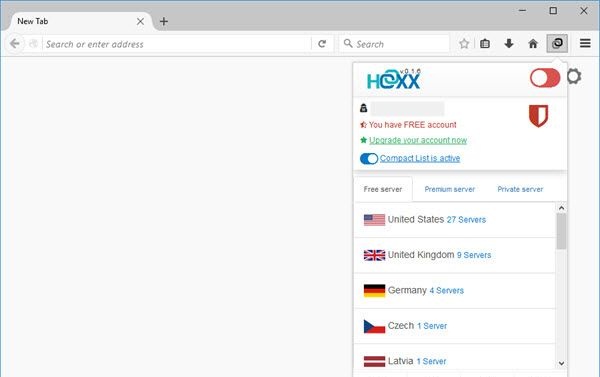







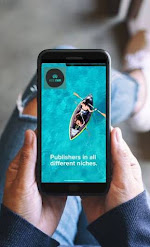
0 Comments
Post a Comment