We continue to create your own site on and we install lots of WordPress themes but we did not Delete Unused WordPress Themes.
Today we will talk about the reverse side of the installation of themes and consider how you can delete unused themes in WordPress.
You created a blog on WordPress, installing a clean engine. Then, you probably installed a theme you like, because standard little suitable for creating an attractive blog (unless only if they are heavily modified).
And in the end, you have three more unused WordPress Themes.
All this mass takes up a lot of space on the hard drive and can force you, after all, to switch to a more expensive tariff of your hosting provider.
It is to prevent the emergence of such situations and you need to get rid of unnecessary entities, whether it's themes, plugins, widgets or pictures.
Read - Which Is The Best Open Source CMS Platform 2018
The fact is that the algorithm of actions is simple enough hundreds of queries with text. How to delete unnecessary themes in WordPress? Appear every month in Google
At me and at the beginning there was a similar complexity, therefore I am not by hearsay familiar with the given problem. I remember how long I laughed when I found a solution on the Internet, and could not believe that everything was so simple, and how I myself had not thought of this before?
Therefore, in order to cheer you up, I decided to write this small article, in which I will consider in detail all the possible ways of doing this operation.
But if you did not find it, then you'll have to do it once again, and maybe even the annoying procedure of actions
Step 1 - We go into the WordPress Admin Panels -> "domain_name.com /wp-admin"
Step 2 - Just log in your Website now you go to Wordpress Dashboard
Step 3 - After the login just click on Appearance -> Themes
Step 4 - Now you can see unused themes in your WordPress panel
Step 5 - Click on the themes which you want to delete
Step 6 - After the clicking, you redirect in the new page press the 'Delete Button'
Interested? Then read about it further
All you need to do is to go to the root folder of the site located on the hosting or local server and navigate the following path: "site_root / wp-content / themes".
you can find files of all the themes installed on your site. In order to remove a theme from WordPress, you just need to get rid of the folder with the name of the desired theme.
Then when you go to the admin page on the page with the icons of all available themes on the way "Appearance - Themes" you will not find the theme deleted by you, which will indicate the correctness of your actions.
If by chance you accidentally or accidentally deleted the activated theme, then in the admin panel with the list of themes you will see the following picture:
this case, when you go to the page of this themes, you also will not find the "Delete" button, because, as I said, WordPress cannot delete a theme that is active through the admin panel.
do not panic, thinking that this picture will now be the inevitable attribute of the list of your themes. To eliminate it, you need to have other themes activated on the site.
It is worth doing this explicitly - by activating the necessary themes by clicking the "Activate" button on the theme preview page or by hovering it in the themes list.
Or, just go to the client part - and WordPress activates the themes that follow the next one after the remote one.
In this case, the "broken" icon from the list of themes will disappear.
As you can see, everything is very simple, as I promised you. I hope that you spent your time with benefit, and this article 'Delete Unused WordPress Themes' helped you answer the question "How to Delete the themes in WordPress?
And, as you now know, it can be done in several ways.
Write your opinions and feedback in the comments, and do not forget to share the entry with your friends on social networks to engage them in the discussion and help them to find answers to their questions.
I also recommend subscribing to updates to the site, so that you receive email notifications about the publication of new articles.
Thanks for reading good luck.!
Today we will talk about the reverse side of the installation of themes and consider how you can delete unused themes in WordPress.
Why Do I Need To Delete Unused Themes In WordPress?
And in the end, you have three more unused WordPress Themes.
All this mass takes up a lot of space on the hard drive and can force you, after all, to switch to a more expensive tariff of your hosting provider.
It is to prevent the emergence of such situations and you need to get rid of unnecessary entities, whether it's themes, plugins, widgets or pictures.
Read - Which Is The Best Open Source CMS Platform 2018
The fact is that the algorithm of actions is simple enough hundreds of queries with text. How to delete unnecessary themes in WordPress? Appear every month in Google
At me and at the beginning there was a similar complexity, therefore I am not by hearsay familiar with the given problem. I remember how long I laughed when I found a solution on the Internet, and could not believe that everything was so simple, and how I myself had not thought of this before?
Therefore, in order to cheer you up, I decided to write this small article, in which I will consider in detail all the possible ways of doing this operation.
Method 1 -
Method 1 -
How To Delete A Theme From Wordpress Through The Admin Panel?
Yes, it is deleted in the same place, where it is installed. I am more than sure that you yourself knew about this and searched there for the coveted "Delete" button.But if you did not find it, then you'll have to do it once again, and maybe even the annoying procedure of actions
But the desired "Delete" button for deleting the WordPress theme is not here, which is misleading for most users.
Now we do step by step delete unused WordPress themes
Step 1 - We go into the WordPress Admin Panels -> "domain_name.com /wp-admin"
Step 2 - Just log in your Website now you go to Wordpress Dashboard
Step 3 - After the login just click on Appearance -> Themes
Step 4 - Now you can see unused themes in your WordPress panel
Step 5 - Click on the themes which you want to delete
Step 6 - After the clicking, you redirect in the new page press the 'Delete Button'
If you did all of the above, but did not find the "Delete" button, check to see if the themes you selected is active. Because active themes cannot be deleted.
In order to delete themes in Wordpress, which is active, you must first deactivate it, by selecting different themes. Only then on the deactivated themes, there will be a button "Delete".
Method 2 -
How To Manually Delete The Wordpress Themes?
Yes, you can also perform the above actions without manipulating the admin panel. Also, this method will be useful when deleting several themes at once.Interested? Then read about it further
All you need to do is to go to the root folder of the site located on the hosting or local server and navigate the following path: "site_root / wp-content / themes".
you can find files of all the themes installed on your site. In order to remove a theme from WordPress, you just need to get rid of the folder with the name of the desired theme.
Then when you go to the admin page on the page with the icons of all available themes on the way "Appearance - Themes" you will not find the theme deleted by you, which will indicate the correctness of your actions.
If by chance you accidentally or accidentally deleted the activated theme, then in the admin panel with the list of themes you will see the following picture:
this case, when you go to the page of this themes, you also will not find the "Delete" button, because, as I said, WordPress cannot delete a theme that is active through the admin panel.
do not panic, thinking that this picture will now be the inevitable attribute of the list of your themes. To eliminate it, you need to have other themes activated on the site.
It is worth doing this explicitly - by activating the necessary themes by clicking the "Activate" button on the theme preview page or by hovering it in the themes list.
Or, just go to the client part - and WordPress activates the themes that follow the next one after the remote one.
In this case, the "broken" icon from the list of themes will disappear.
As you can see, everything is very simple, as I promised you. I hope that you spent your time with benefit, and this article 'Delete Unused WordPress Themes' helped you answer the question "How to Delete the themes in WordPress?
And, as you now know, it can be done in several ways.
Write your opinions and feedback in the comments, and do not forget to share the entry with your friends on social networks to engage them in the discussion and help them to find answers to their questions.
I also recommend subscribing to updates to the site, so that you receive email notifications about the publication of new articles.
Thanks for reading good luck.!


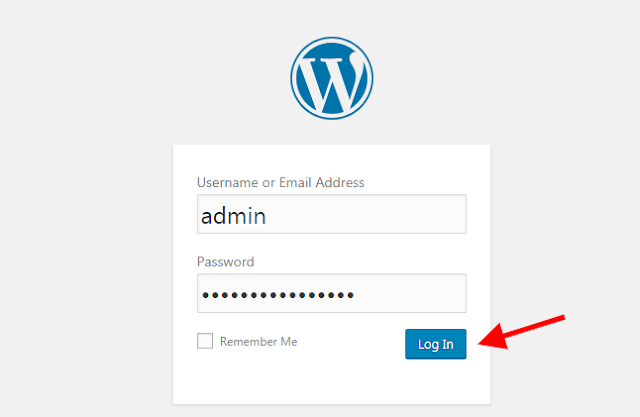
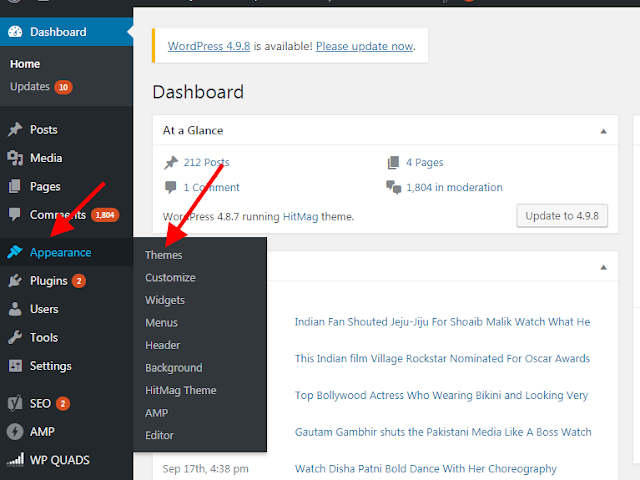





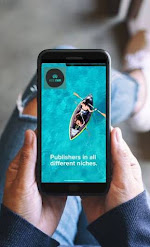
0 Comments
Post a Comment