I present the most complete instruction with ways to improve WordPress website speed. Thanks to the methods described below, I accelerated the Fully Loaded Time of my site from 3.2 seconds and Page Speed Score (92%)
I carried out measurements of my WordPress website speed with the gtmetrix Speed Test. I tested the main page of the site. See below for Screen short and complete guide to Improve Wordpress Website Speed
Screen short of WordPress Website Speed
The main influence on the speed was made by such factors as changing hosting using SSD drives, optimizing images, enabling the W3 Total Cache caching plugin, optimizing the site database, deleting old revisions, turning on server-side file compression, turning on the cache for static files on the browser side. This is followed by a full detailed instruction on speeding up a WordPress site.
Check - What Is Web Hosting Services How They Work And Their Different Types
This is an important hosting option - fast ping, server response. And so the hosting does not do overselling services. About the type of hosting - of course, it is better to take as VDS (virtual dedicated server) with the necessary parameters for your site, instead of the usual shared hosting.
What kind of VDS configuration to choose - it depends on the load that your site does not create a server and the size of its daily audience. Change of hosting (virtual dedicated server) one of the main important things to do to improve WordPress website speed.
Check if you are using jpg-optimized image files. Which occupy a small size and at the same time have good quality? In Photoshop, you can save such images with the Save for Web command (Ctrl + Shift + Alt + S), or via the export, assets function if you use Photoshop CC.
You should not save large opaque images in the .png format, it takes up too much space, and for this, it is better to use jpeg format. The png format is suitable for small graphics that is used in the design of the site, in the theme, it can be images of buttons, bullets, images with a transparent background.
Some of the thumbnails for my entries were saved in .png format, and the image size reached 300 Kb. Re-saving the images in jpg format, each miniature began to occupy 60-90 Kb on average. The size of some images decreased website speed by 3-4 times, without loss of quality.
There is a special plugin for image optimization - WP Smush. I admit that I don’t use it, because I myself optimize all images for size and quality before publishing. But if you want to automate the process - then use this plugin.
A small way to reduce the load on the hosting is to edit the file wp-config.php, which is located in the root directory of your site.
Read - Which Is The Best Open Source CMS Platform 2018
We find in the wp-config.php file -
For example, in addition to robots from Bing and Google, a search robot from the search engine Yahoo also comes to the site. This code can prevent Yahoo bot to view the site:
Step 1 - In the .htaccess file, you can and should specify caching for some site objects (images, CSS and js files) so that the browser caches them on its side and does not load them every time. To do this in. Htaccess below the first code, add the following code:
I carried out measurements of my WordPress website speed with the gtmetrix Speed Test. I tested the main page of the site. See below for Screen short and complete guide to Improve Wordpress Website Speed
| Latest Performance Report | |
| PageSpeed Score | 92% |
| Fully Loaded Time | 3.2s |
| Total Page Size | 2MB |
| Requests | 64 |
Screen short of WordPress Website Speed
The main influence on the speed was made by such factors as changing hosting using SSD drives, optimizing images, enabling the W3 Total Cache caching plugin, optimizing the site database, deleting old revisions, turning on server-side file compression, turning on the cache for static files on the browser side. This is followed by a full detailed instruction on speeding up a WordPress site.
10 Ways To Improve WordPress Website Speed
High-quality SSD Hosting
Images Optimize
Configure WP-Config.php To Improve Website On Wordpress
Configure Robots.txt
Configure the .htaccess File To Reduce Server Load
Database Optimization
Optimization Of Theme Code
WordPress Plugins - To Improve Website Download Speed
Accelerating The Site Using Caching
Use Network CDN To Download Content Faster
High-quality SSD Hosting
Check - What Is Web Hosting Services How They Work And Their Different Types
This is an important hosting option - fast ping, server response. And so the hosting does not do overselling services. About the type of hosting - of course, it is better to take as VDS (virtual dedicated server) with the necessary parameters for your site, instead of the usual shared hosting.
What kind of VDS configuration to choose - it depends on the load that your site does not create a server and the size of its daily audience. Change of hosting (virtual dedicated server) one of the main important things to do to improve WordPress website speed.
Optimize Images
You should not save large opaque images in the .png format, it takes up too much space, and for this, it is better to use jpeg format. The png format is suitable for small graphics that is used in the design of the site, in the theme, it can be images of buttons, bullets, images with a transparent background.
Some of the thumbnails for my entries were saved in .png format, and the image size reached 300 Kb. Re-saving the images in jpg format, each miniature began to occupy 60-90 Kb on average. The size of some images decreased website speed by 3-4 times, without loss of quality.
There is a special plugin for image optimization - WP Smush. I admit that I don’t use it, because I myself optimize all images for size and quality before publishing. But if you want to automate the process - then use this plugin.
Configure WP - Config.php To Improve Website On Wordpress
Read - Which Is The Best Open Source CMS Platform 2018
We find in the wp-config.php file -
define ('WPLANG', 'en_RU');
Replace with -
if (strpos ($ _ SERVER ['REQUEST_URI'], 'wp-admin')) define ('WPLANG', 'en_RU'); else define ('WPLANG', 'ru_RU_lite');
Configure Robots.txt
For example, in addition to robots from Bing and Google, a search robot from the search engine Yahoo also comes to the site. This code can prevent Yahoo bot to view the site:
User-agent: Slurp Disallow: /
Configure the .htaccess File To Reduce Server Load
Step 1 - In the .htaccess file, you can and should specify caching for some site objects (images, CSS and js files) so that the browser caches them on its side and does not load them every time. To do this in. Htaccess below the first code, add the following code:
FileETag MTime Size
<ifmodule mod_expires.c>
<filesmatch ". (jpg | gif | png | css | js) $">
ExpiresActive on
ExpiresDefault "access plus 1 year"
</ filesmatch>
</ ifmodule>
<ifmodule mod_expires.c>
<filesmatch ". (jpg | gif | png | css | js) $">
ExpiresActive on
ExpiresDefault "access plus 1 year"
</ filesmatch>
</ ifmodule>
Step 2 - Enable gzip compression of pages before sending them to the user. Paste the following code in .htaccess:
<ifModule mod_gzip.c>
mod_gzip_on Yes
mod_gzip_dechunk Yes
mod_gzip_item_include file. (html? | txt | css | js | php) $
mod_gzip_item_include handler ^ cgi-script $
mod_gzip_item_include mime ^ text /.*
mod_gzip_item_include mime ^ application / x-javascript. *
mod_gzip_item_exclude mime ^ image /.*
mod_gzip_item_exclude rspheader ^ Content-Encoding:. * gzip. *
</ ifModule>
Step 3 - Limit spam comments. Most spam comments are sent automatically. With this code, we will forbid directly sending comments bypassing the commenting form. Now spam bots cannot send comments.
RewriteEngine On
RewriteCond% {REQUEST_METHOD} POST
RewriteCond% {REQUEST_URI} .wp-comments-post.php *
RewriteCond% {HTTP_REFERER}!. * Yourdomain.com. * [OR]
RewriteCond% {HTTP_USER_AGENT} ^ $
RewriteRule (. *) ^ Http : //% { REMOTE _ ADDR } / $ [R = 301, L]
Step - 4 If you use the FeedBurner system, then you have explicitly installed plugins that send RSS content to the FeedBurner site. Today you can delete them, because you can redirect content without plug-ins, reducing the burden on hosting.
RewriteEngine on
RewriteCond% {HTTP_USER_AGENT}! FeedBurner [NC]
RewriteCond% {HTTP_USER_AGENT}! FeedValidator [NC]
RewriteRule ^ feed /? ([_ 0-9a-z -] +)? /? $ Http : // yourdomain . ru [R = 302, NC, L]
RewriteEngine on
RewriteCond% {HTTP_USER_AGENT}! FeedBurner [NC]
RewriteCond% {HTTP_USER_AGENT}! FeedValidator [NC]
RewriteRule ^ feed /? ([_ 0-9a-z -] +)? /? $ Http : // yourdomain . ru [R = 302, NC, L]
Database Optimization
Important in the speed of the site has a database. When you save posts several times, WordPress creates post revisions - the status of posts at different points of their editing. As a result, over time, the database contains a large number of unnecessary revisions of posts, and they need to be cleaned and optimized.
This can be done using the Optimize DB plugin. You can install it from the admin WordPress. For example, running it on my website, I deleted more than 1,200 post revisions. Which significantly Improved Wordpress Website Speed and database.
Optimization Of Theme Code
Some small tips that will speed up the site loading -
1) If your site does not use comments, do not hide them with the help of plug-ins, this creates a completely unnecessary load. Since you do not need comments at all, just delete the following code from the theme file (single.php):
2) Try not to use external scripts, such as comments from Vkontakte, various social network widgets. Yes, it looks beautiful and spectacular, but it creates a decent load on the site. From the examples, I can say that my site has significantly loaded the web visor code from Yandex Metrics, the Add. This widget. I changed the buttons of social networks for a hotel JS plugin.
3) Clean the entire code of your site from the comments, these comments are inserted using the tags Leave only the necessary, as the site has to spend extra forces on their download.
4) Try to place all the scripts at the end of the page before the closing </ body> tag so that the main site is loaded first and then the scripts are loaded.
5) All additional codes on the similarity of the site counter from the Live Internet, or Google Analytics should be placed in the basement of the site, so that they as well as other scripts loaded only in the last place.
WordPress Plugins - To Improve Website Download Speed
1) Remove unnecessary plugins. Unnecessary plug-in Over time, working plugins accumulate, and you can collect a lot of unnecessary plugins that in addition to the occupied space will create an unnecessary load on the site.
2) Deactivate unuseful plugins. Try to use as little Activated plugins as possible. Some plugins do not have to be allowed to work all the time. For example, a plugin for optimizing the database can be enabled only for the period of working with it.
Accelerating The Site Using Caching
1) WP Super Cache is the best and free WordPress caching plugin. I recommend installing and using it. Also good plugins WP Total Cache, WP Rocket.
2) Optimize plugin - recommend using with Wp Super Cache. You do not need to make any extra settings, just activate the plugin, in the “Settings” → “Autoptimize” checkboxes, and the plugin will work. Be careful, check the performance of the site after changing the settings to warn yourself of trouble.
3) WP Widget Cache Plugin - allows you to cache widgets that the Wp Super Cache plugin cannot handle.
Use Network CDN To Download Content Faster
Using CDN networks allows you to download files of your site (images, scripts, styles) not only from your hosting but from data centers around the world. Thus, when entering the site, the user will automatically download the site files from the point closest to him with the CDN server network, which will significantly speed up the site loading.
You can use the Jetpack Photon plugin which allows you to use the WordPress CDN network to upload images of your site.
You can use other CDN networks, such as MaxCDN, NGENIX, or Amazon CloudFront. I did not use the CDN network, so in this paragraph, I limit myself to a brief introductory description of this technology.
Connecting your site to the CDN network, all site files will be downloaded from the most powerful data centers across the globe. Usually, such services are paid, the cost starts from $ 9, and they are used by very popular sites with huge attendance.
A few little things that will also help you improve WordPress website speed -
- On the main page of the site, print only the announcements of articles, no need to display full articles.
- Separate very large articles using the <! - nextpage-> tag.
- You should not display more than 5-6 articles on the main page.
- You should not display under the article more than 50 comments, use the same page switching between comments.
- Install a site search from Google The site will search for information faster.
I think all the point I cover in this post ways to improve WordPress website speed. hope you enjoyed and learn something more thanks for your great patience
Comment below if you have any question on this topic improve WordPress website speed
And don't forget to share this post. Thanks for reading keep support



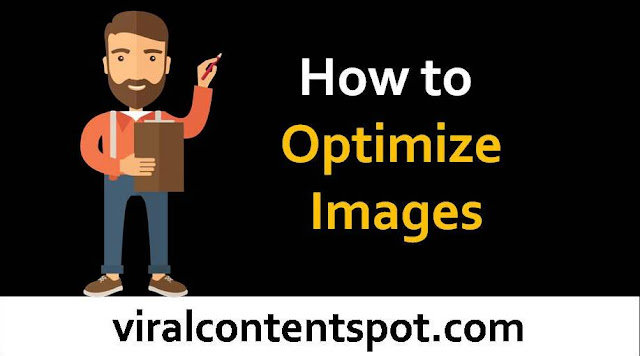
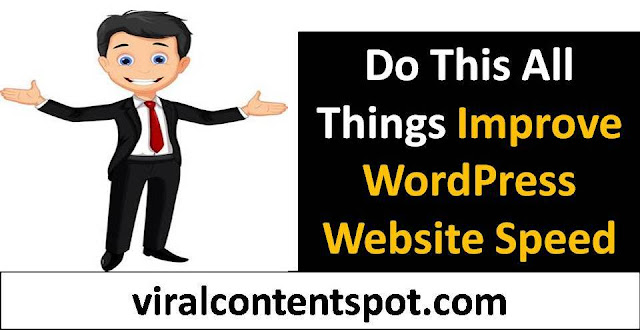
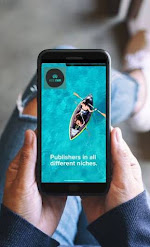
0 Comments
Post a Comment